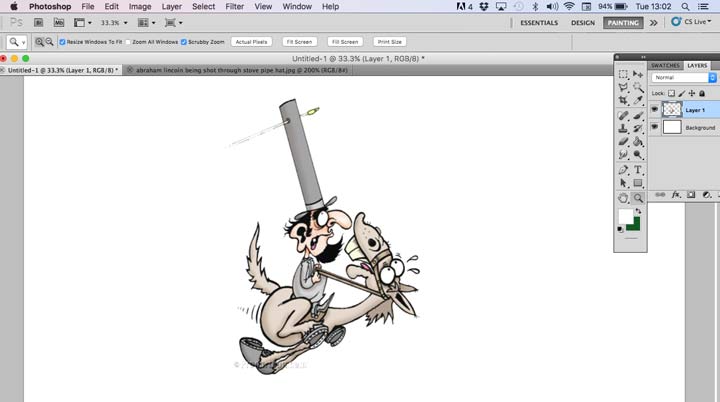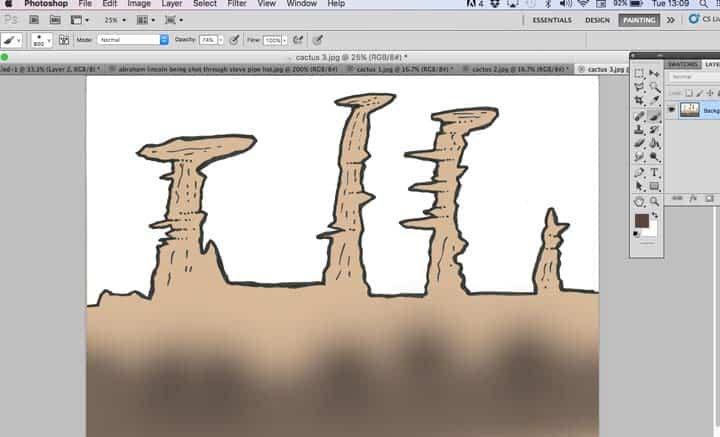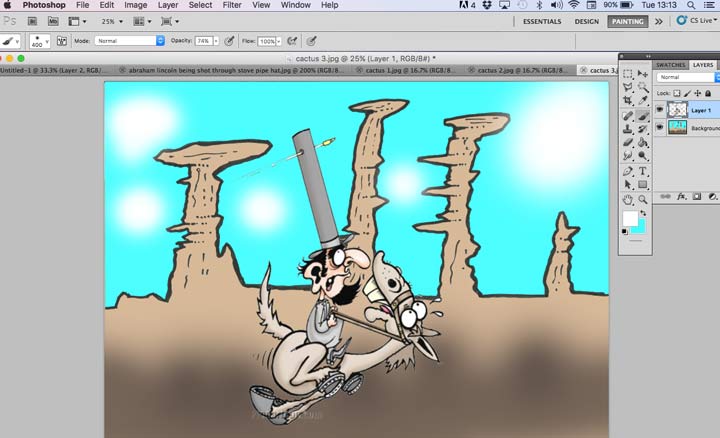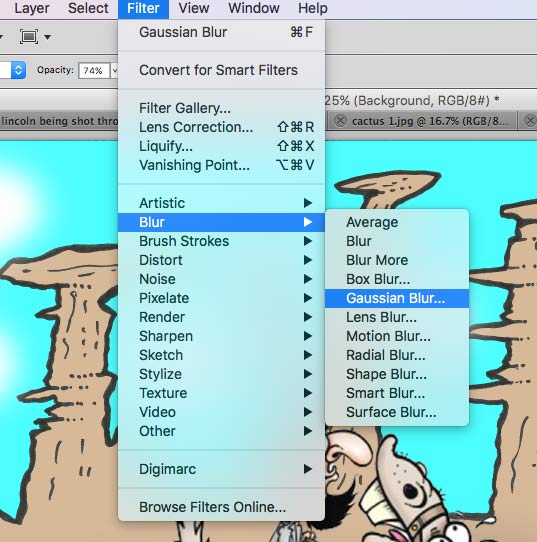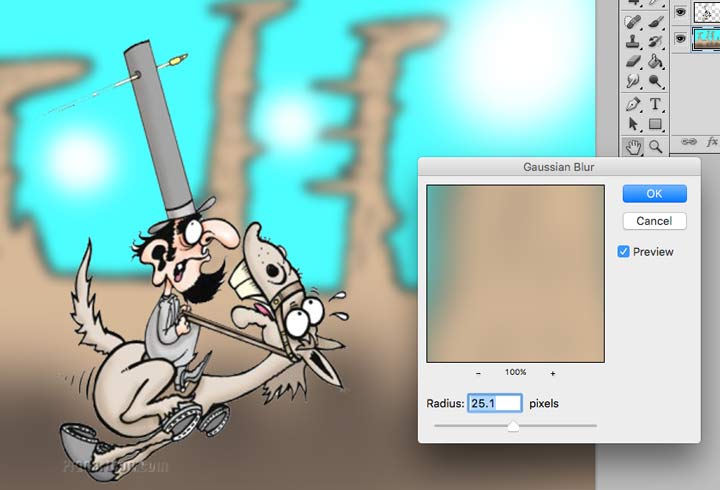How to Blur an Image in Photoshop to Create Quick Backgrounds
Using the Photoshop Blur Tool to Create Depth
You have created a great cartoon with lively characters but then you think ‘Would it look better with a background?” Then comes the humdrum of creating a fantastic background which can take for ever. The other problem is that the background needs to be just that…IN THE BACKGROUND! Not creating any disctraction from your cartoon figures in the fore ground.
Here is a quick and easy to blur an image in Photoshop so that you can quickly create a background whilst keeping the main image of your cartoon the centre of attention. I am going to use a cartoon I did for my article 10 interesting facts about Abraham Lincoln when an attempted assassination took place and Lincoln was shot through his stove pipe hat while riding a horse.
For this example I am using Photoshop CS5 but the same principles apply whatever version you are using. I will be making the assumption that you already know how to import images into Photoshop.
The first step is to open the main cartoon characters into photoshop
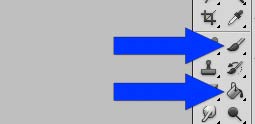
Next…I open up a background that I created. It is a really simple outline which I flood filled with a light brown using the paint bucket tool. The black outline was done quickly with a medium size felt tip pen and scanned in at 300d.p.i. (dots per inch). Using the brush tool I have added some random darker patches in the foreground.
As you can see this is no masterpiece but it doesn’t matter as this background will be blurred and all fine detail lost. So don’t worry too much about the background detail – it can be a rough drawing.
After adding a pale blue sky to the background with the bucket tool (flood fill at 100% opacity) I place some white patches with a soft brush to add clouds (using the brush tool).
I then Drag and dropped Abraham Lincoln on his horse into the background image and resized him using Edit/Free Transform and positioned him (using the ‘move tool’) where his hat and the bullet can be clearly seen against the blue sky.
Next…I click on the background layer in the layers pallete and then select Filter/Blur/ Gaussian Blur
The Gaussian Blur control box opens with a slider. The further to the right you slide the more blurred the image becomes. In this case around 25 pixel radius was selected to give the background a blurred ‘distant’ look without going overboard. You will note that the ‘Preview’ option is ticked in the box which allows you to see the effect the slider has on the image you are working on so you can get exactly the right effect before you click ‘OK’.
You can see that blurring the background makes the cartoon come alive – giving it depth.
I could have stopped here. However just to show you how you can get a bit more from the blur tool I added some cactus (or is that cacti???!) layers
By selecting each cactus in the layers pallete in turn and applying the Gassian blur at different blur levels (further away the more blur required) you can add even more depth and interest to the cartoon. So if you are wondering how to blur part of a picture in photoshop – you can isolate a layer and apply blur to different levels with the slider – easy peasy!
After making the initial Abraham Lincoln Cartoon the background and Cactus cartoons took me around 15 minutes to draw, scan and color. The background blur took less than 5 minutes.
After you have tried this out you will find it quite easy to create great effects on your artwork. The beauty of these little tricks is that once you master them they build up in your memory bank and Photoshop soon becomes a pleasure – not a frustrating chore. Keep at it and you will find it invaluable.
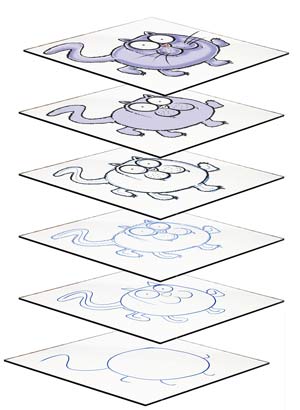
Working with layers in Photoshop – a quick guide [more…]
Photoshop Elements 14 – Is this the best graphics drawing software for beginners under $100? [more…]
Wacom Intuos Drawing Tablets with Sorftware Bundle Included all for under $100. See the review here…